10 Important WordPress Maintenance Tasks to Perform Regularly
Post last modified: Last updated on by Editorial Team
A WordPress website needs to be updated from time to time (mainly for security reasons) and if regular maintenance is not performed, WordPress can’t run at its best performance. To avoid this, we are going to show you step by step what WordPress maintenance consists of and how you can perform maintenance tasks on your website.
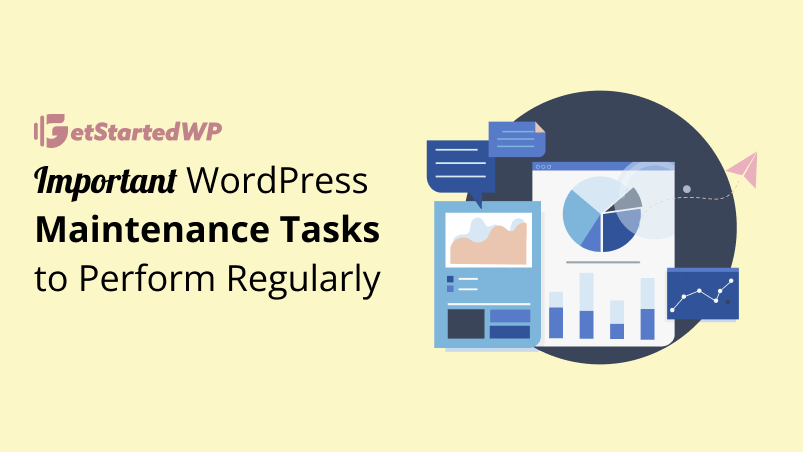
What is WordPress Maintenance?
WordPress Maintenance is a series of tasks that must be performed to ensure the proper functioning of a website and its database. Maintenance is vital for the security and stability of a WordPress website. All of these tasks will make a website that your customers and readers will love.
Let’s take a look at what tasks you need to perform after starting a blog and doing essential WordPress maintenance. These tasks go through the update of WordPress core files (to the new versions that are coming out), updating the theme, updating the plugins, backup copies, and cleaning.
Should you hire a WordPress maintenance professional?
It is important that you know what the maintenance of a WordPress website includes in case you want to hire it.
Think about whether you only need one person to take care of the technical part or who is also in charge of making the design or content modifications that you request.
Some companies offer maintenance services at a reduced price. It usually costs between $60.00 per month for small WordPress websites and $230.00 per month for e-Commerce websites, including the technical part. The content publication service or design modifications will always increase the budget.
The technical part is usually somewhat more complex, although nothing you can’t do yourself.
In this guide, we are going to explain how you can manage the maintenance of your WordPress website, or at least, know what it is about so you can hire it later.
How often should you perform maintenance tasks on your WordPress website?
A WordPress installation requires maintenance from time to time. It doesn’t need to be done daily or weekly, but it is important to do a manual review at least once a month. If you want the best performance, then there are some tasks that must be performed on a regular basis.
Let’s take a look at the checklist for WordPress maintenance tasks you need to perform to keep your website in its best shape:
Create and Configure WordPress Backups
WordPress backups are an essential part of keeping your site safe. If you don’t have a backup plan in place, your website could be lost forever if something goes wrong. There are many different ways to create and configure backups for your WordPress site, but the most secure method is by using third-party tools designed specifically for this purpose.
You should create a backup of your website and keep it on a regular basis. The importance of backups cannot be emphasized enough, as they help you recover from any problems that might arise in the future.
There are several different methods for creating backups, so it’s important that you choose one method that works best for you:
Create a Manual Backup
In this case, you’ll need to download the backup files manually from your server, and then upload it somewhere safely (like Dropbox or Google Drive).
Configure Automatic Backups
In addition to creating manual backups of your WordPress site, it’s also a good idea to set up automatic backups. This way, you can ensure your site is backed up on a regular basis without having to remember to do it yourself.
There are several ways to configure automatic backups for your WordPress site. One option is to use a plugin like BackupBuddy or UpdraftPlus, which allow you to schedule regular backups and store them in a variety of locations, such as an external hard drive or cloud storage service.
Another option is to use your hosting provider’s built-in backup tool. Many hosting providers offer automatic backups as part of their service, so be sure to check with them to see if this is an option for you.
Regardless of which method you choose, configuring automatic backups is an important step in maintaining your WordPress site and protecting it from potential disasters.
Check and Update WordPress Files (Including Theme and Plugins)
Another essential task in maintaining a WordPress site is keeping all your files up to date. This includes the WordPress core files, as well as any themes and plugins you have installed.
Keeping your WordPress core files, themes, and plugins up to date is important for security and performance. New versions of WordPress are released regularly, and these updates often include security patches and bug fixes
It’s important to stay current with the latest version to ensure your site is as secure as possible. The same goes for themes and plugins – if there are updates available, be sure to install them.
To update your WordPress site, simply login to your dashboard and go to the Updates tab. From there, you can update your core files, themes, and plugins with just a few clicks.
We’ve created a more in-depth guide that covers all the aspects to keep your WordPress site secure: WordPress Security: How to Secure and Protect Your Site
Delete Spam Comments
One of the most annoying aspects of running a WordPress website is dealing with spam comments. Not only are they a nuisance, but they can also slow down your site and make it look unprofessional.
To keep your website clean and fast, make sure to delete any spam comments on a regular basis. You can do this manually through the WordPress dashboard, or you can use a plugin like Akismet to automatically filter out spam comments.
Check Your Website Functionality
From time to time, it’s a good idea to check your website to make sure everything is functioning as it should be. This includes checking for broken links, testing forms to make sure they’re working, and verifying that all your pages and posts are displaying correctly.
If you notice any issues, take the time to fix them as soon as possible. This will ensure your website is always running smoothly and provides a good user experience.
Check, Clean, and Optimize Your WordPress Database
Your WordPress database is where all the information for your website is stored, including posts, pages, comments, and user information. Over time, this database can become cluttered with unnecessary data, such as post revisions and spam comments. This can slow down your website and make it more vulnerable to security issues.
To keep your database clean and optimized, you can use a plugin like WP-Optimize or WP-DB Manager to clean up and optimize your database on a regular basis. These plugins allow you to delete unnecessary data, such as trashed posts and comments, and optimize your database tables to improve performance.
It’s important to note that before making any changes to your database, it’s a good idea to create a backup. This way, if something goes wrong, you can easily restore your site to a previous state.
By regularly checking, cleaning, and optimizing your WordPress database, you can help keep your website healthy and reduce the risk of potential issues.
Optimize the Images on Your WordPress Website
Large, unoptimized images can slow down your site and make it harder for visitors to access your content. To optimize your images, you can use a plugin like ShortPixel or Kraken. These plugins can automatically optimize your images as you upload them to your site, helping to improve your site’s performance.
Run Performance Tests
To ensure that your site is running at its best, it’s a good idea to run performance tests regularly. There are several tools available that can help you measure the speed and performance of your site, including GTmetrix and Pingdom.
Check and Fix External and Internal Broken Links
Broken links can be frustrating for visitors and can also impact your search engine rankings. To check for and fix broken links, you can use a plugin like Broken Link Checker or manually check your site for any broken links.
Run a Security Scan
Keeping your site secure is essential to protect your content and your visitors’ data. To help ensure the security of your site, you can use a plugin like Wordfence or Sucuri to scan your site for potential vulnerabilities.
Other WordPress Optimization Tasks
There are several other optimization tasks that you can perform to keep your WordPress site up and running. These include:
- Enabling caching to speed up your site
- Compressing and combining files to reduce the size of your site
- Optimizing your site for mobile devices
- Disabling pingbacks and trackbacks to reduce the server load
That’s it! We hope this guide helped you get started with WordPress maintenance.
If you liked this article, then please follow us on Twitter and Facebook. If you have any comments or feedback, use the comment section below.
Disclousure: Our content is reader-supported. This means if you click on some of our links, then we may earn a small commission.